How do I upload a video into the system?
Introduction
The system requires videos that are to be uploaded to be in either a FLV or MP4 (H.264 Codec) video format. This article details how videos and DVDs can be converted into an appropriate format using AVS video converter software.
Steps
-
Open AVS video converter program
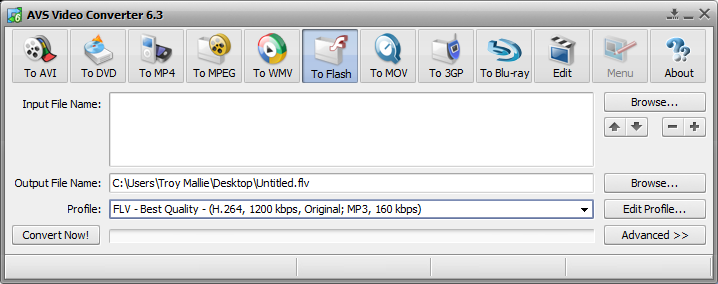
-
Select the [To Flash] button

-
Select the input file (file to be converted) using the [Browse] button in the [Input File Name:] section.

-
Use the [Browse] button to select the output file location. (Notice the new extension .flv). You can modify the filename if required.
-
Select Profile type, [FLV - Best Quality - (H.264, 1200kbps, Original; MP3, 160 kbps].

-
Click on the [Convert Now!] button to start conversion

Converting a DVD video
-
Load the DVD into the computer
-
Open AVS video converter program and select the [To Flash] button (see steps above).
-
Select the input files from the DVD drive on the computer (file to be converted) using the [Browse] button. Open the VIDEO_TS folder and select all the files within it.
-
Use the [Browse] button to select the Output directory. All converted videos will be placed here.
-
Select Profile type - [FLV - Best Quality - (H.264, 1200kbps, Original; MP3, 160 kbps]
-
Click on the [Advanced] button

-
Ensure the [Split] option is checked. The following images shows how this screen should look
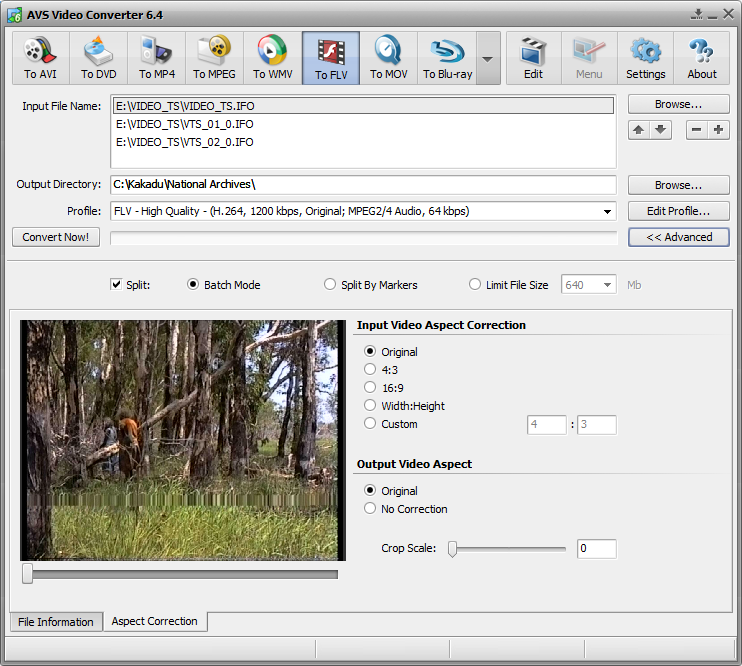
-
Click on the [Convert Now!] button to start conversion. For each file selected as inputs a respective file will be added to the output folder. These converted videos can then be renamed and added into the system.
