How can I navigate around the system?
Introduction
Understanding how to quickly move around the system helps you make the most of your time when you are logged on. This article looks at three ways to navigate through the system: using the top menu, using the search box, and by looking around the map.
Steps
Using the menu
The menu tabs are found in the header area, with choices such as [Media], [Reports], [Help] and [Profile]. You can click on these links to quickly jump to the suitable parts of the system at any time and from any page. System administrators can control what tabs are visible and the order they appear in. See How do I set up new tabs and sequences? for more information.
- [Reports] shows you any reports that have been prepared to summarise the system content.
- [Settings] is only used by advanced users and administrators and lets them customise how the system works.
- [Help] explains different parts of the system and how to use it.
- [Profile] lets you change your user profile and see your permissions and user group membership.

System header area with menu tabs highlighted. Note: [Profile] tab is labelled as the user 'Peter Smith'.
Using the search box
The 'Search' tool is used to find certain information in the system. Keywords are entered by the user to find all entries containing a reference to the search words. The search tool allows users to quickly find information in the system that they are allowed to see. By using the permissions set when entering the information (see How do I set visibility permissions for an entry?), only results that the user has permission to view will be shown.
-
Type a keyword into the search text box.
-
Click on the [Search] link to start the search (or you can press 'enter' on your keyboard).
-
A search results page will come up showing information about the keyword that was searched.
-
Results can be narrowed down to a specific form type (e.g. 'Sites') by using the filter options on the left sidebar.
-
Click on the link to get more information about a particular entry.
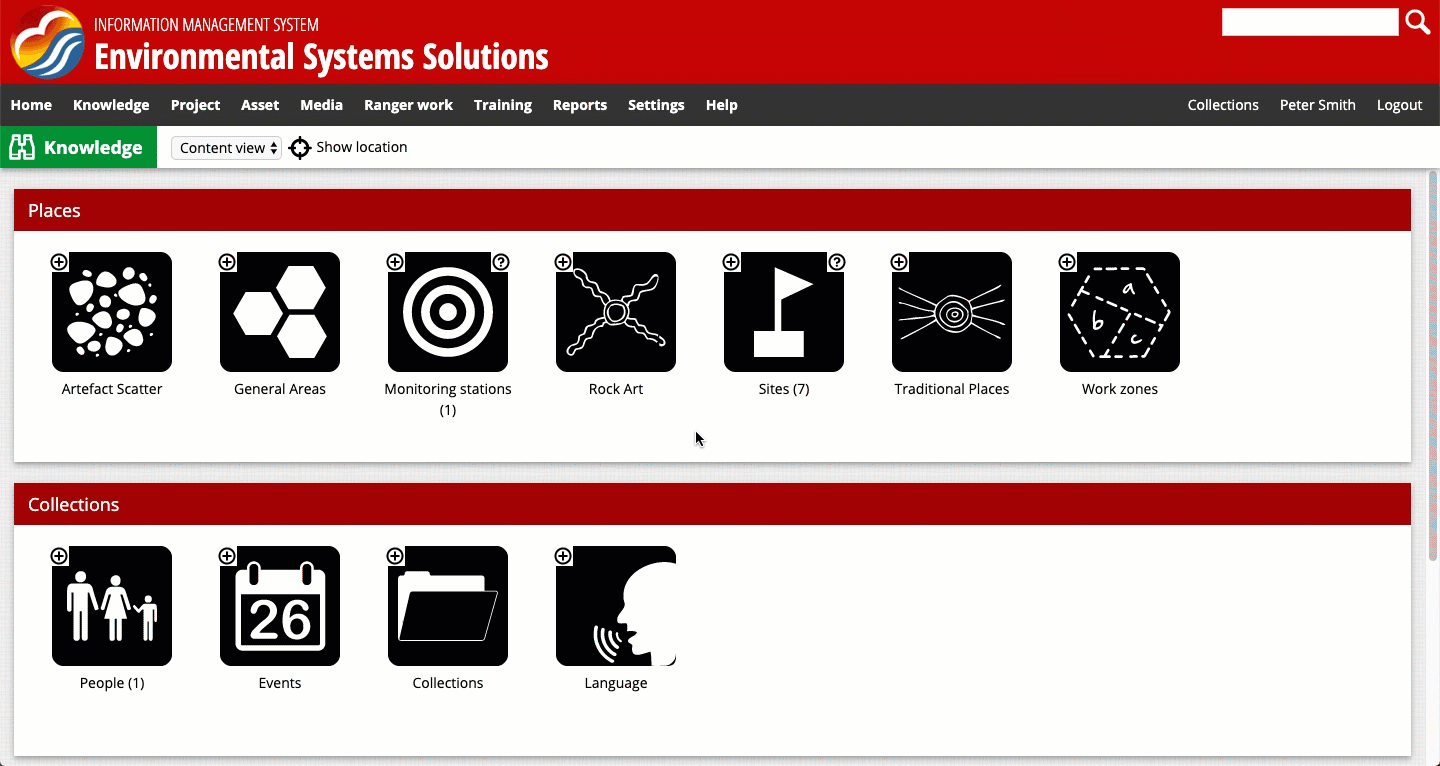
Navigating the system using the search bar.
Browsing with the map representation
The map interface is visible at various times when using the system and it can display map-based information such as GPS points, lines and polygons. If particular entries contain a coordinate(s), these entries can be accessed by clicking the link shown on the representation.
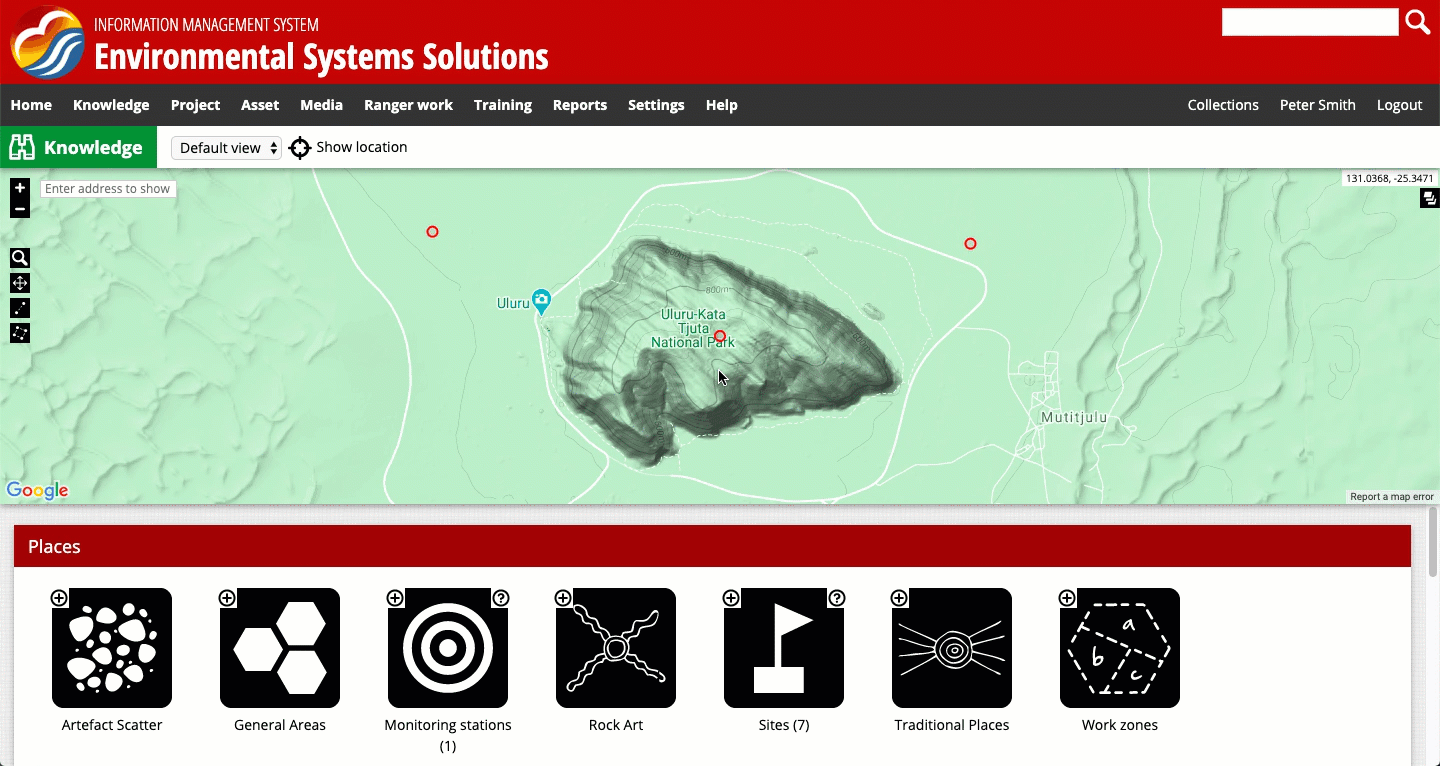
Browsing the system with the map representation.
For more information, see How do I view and edit the map representation?