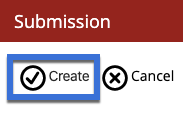How do I add a photo to the system?
Steps
-
Click on the [Media] tab and click on the 'add photo' (+) icon. To add multiple photos at once, click on the 'add multiple entries' (*) icon.
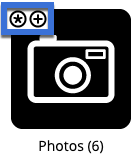
-
Alternatively, both options are also accessible in the header area of the [Photos] section.

-
Fill out the photo details on the entry form where prompted.
-
Click on the 'choose file' button to select a file from your computer/network to add to the system.

Sharing Rules
-
When adding your photo, you will be prompted to set visibility permissions for your entry. This will define who can only view your entry, and who can both view and edit your entry. See How do I set visibility permissions for an entry? for more information.
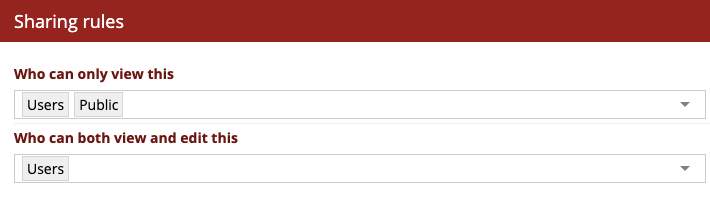 In this example, both users and the public will be able to view the entry, but only users will be able to edit the entry.
In this example, both users and the public will be able to view the entry, but only users will be able to edit the entry. -
Click on the [Create] button to upload the photo and add it into the system.