How do I find and browse photos in the system?
Introduction
The system lets users to look through photos in two different views: the pop-up view and the detailed view. The pop-up view lets you move quickly between photos with basic information about the photos. The detailed view shows all the information available for the photo, including any linked information.
Steps
Navigating to [Photos]
-
Click on the [Media] link in the header area.

-
Click on the [Photos] icon. A list of all photos will be shown as thumbnail images.
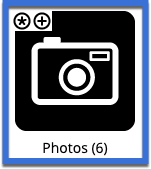
The pop-up view
-
Click on an image thumbnail to enter the pop-up view.
-
Use the [Prev] and [Next] links on the pop-up window to move through the list of photos.
-
Click on the [Close] link in the top-right corner of the screen to close the pop-up window.
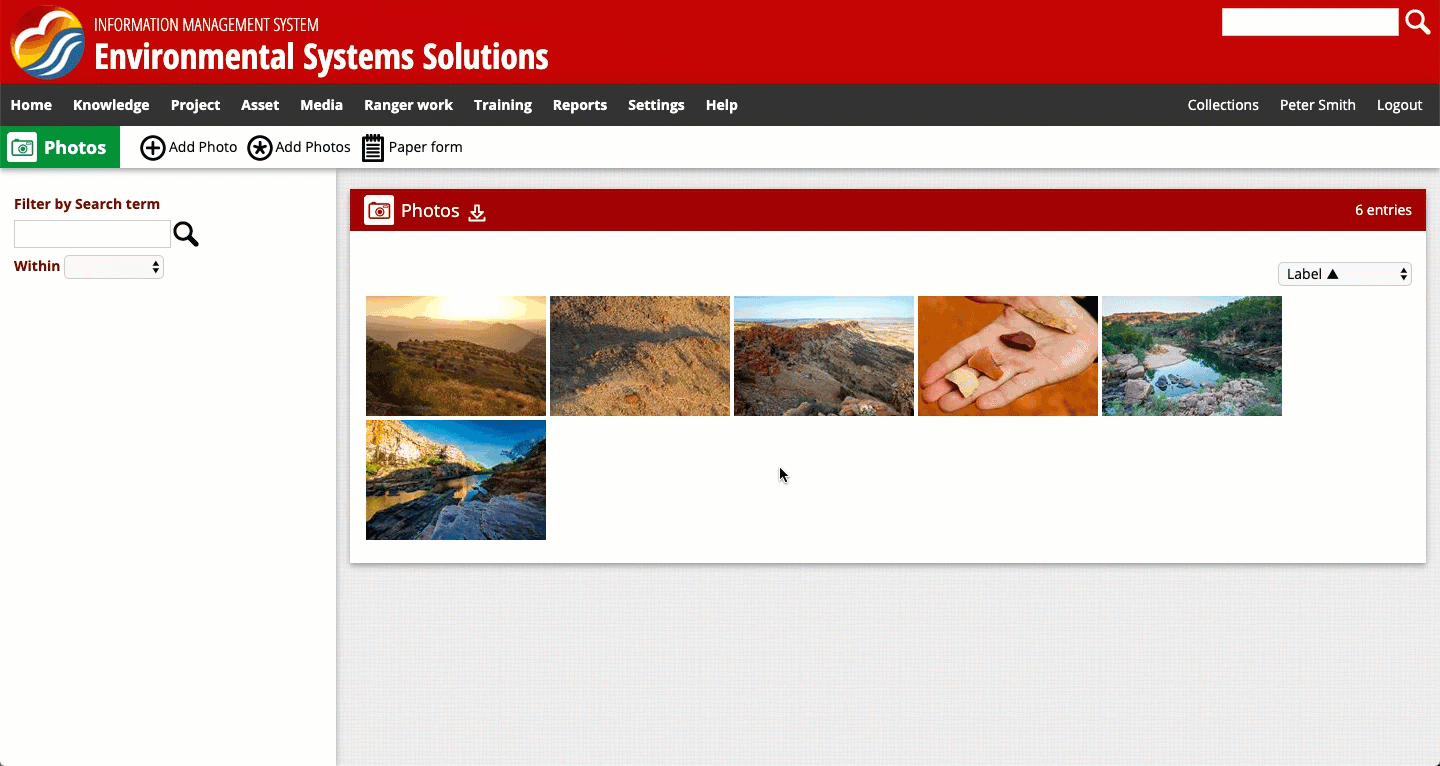
Entering the pop-up view and scrolling through photos.
The detailed view
-
You can enter the detailed view by clicking the [More] option in the pop-up view. Alternatively, hover over a thumbnail image and click on the 'eye' icon in the top-left corner.
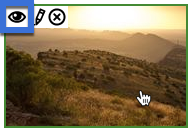
-
The detailed view shows a photo with all the information about that photo, including other photos, sites, videos etc that are linked to the photo.
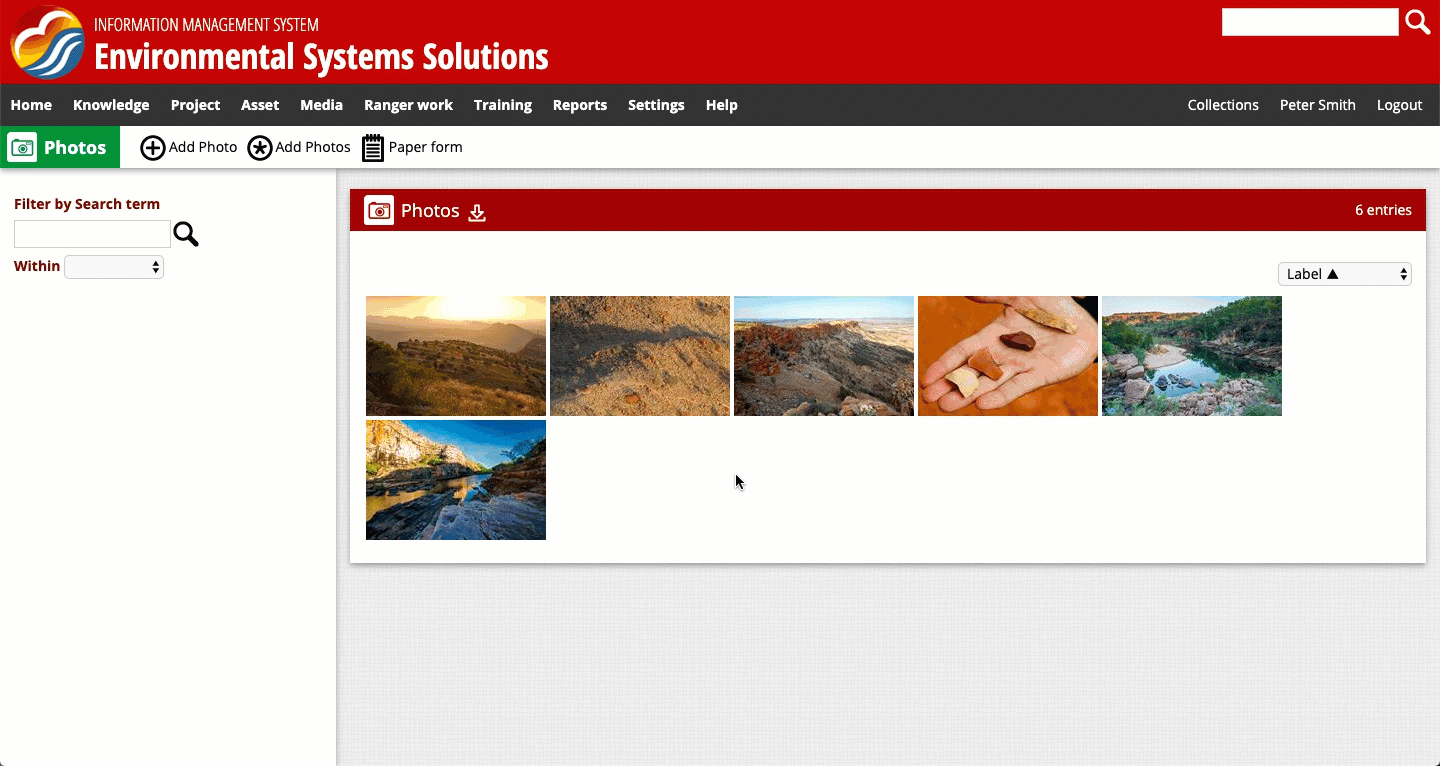
Entering the detailed view for a photo and navigating to related information (in this case a site: 'Uluru').