How do I create a new report?
Introduction
Reports or data summaries are used to extract specific pieces of information from the database, such as listing which assets need to be inspected in the coming months. For more information, see How to run a report?
Steps
-
Click on the [Settings] tab and click on the 'Add report' (+) icon.
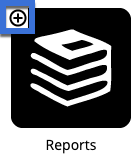
-
Alternatively, click on the 'New report' link the header area of the [Reports] section.

-
Configure the new report as prompted - see below for further information.
-
Click on [Update] or [Insert] to add the new report.
General
- Report Sequence - If set, the report will be organised into a sequence (that can then be run as a single operation).
-
Label - Provide a name/title for the report. This is shown as the header when executing it.
-
Description - If set, this text is used to explain what information the report provides.
- Choose representative image - If set, this image is shown along with the description text when browsing the reports.
-
Position - If set, this value will override the default alphabetic sorting of reports.
-
Hide report on menu - If set, the report is not offered in the Reports tab, however it still runs and generates output when part of a sequence or used in a report question.
-
Permitted group(s) - The group(s) chosen here are able to access this report. System managers can access all reports regardless of permissions set here.
-
Related form(s) - Any forms that the report specifically relates to should be identified here. This information is used to customise the user interface, but does not impact on the report content in any way.
Content
-
Report type(s) - Multiple report types can be chosen here. The SQL statement must support each of the report types.
-
SQL command - Provide the SQL statement that retrieves the report content. Some report types require the data to have a specific set of columns to work correctly. Parameters can be used in the SQL statement and then declared dynamically at report runtime (by setting up Report Parameters). NOTE: Parameters for @EntryID and @Username are automatically filled in when running reports, based on the current context in the system. For example, if the report runs on an entry page, it will have the @EntryID passed to it. Similarly, the @Username for the current user is passed to all reports so that the results can adapt based on users (e.g. visibility of content).
-
Template markup - Provide any HTML code code that needs to be rendered as a template within the report block (i.e. any elements referenced by the Javascript). This markup will be rendered before any standard report type controls are added to the report block.
-
Custom Javascript - Provide any custom Javascript that needs to run after the page containing the report loads. All code provided here will be wrapped in a <script> tags.
Configure
-
Configuration - Key=Value pairs can be added in here to activate special configuration options for the form.
-
Markup for before form - All markup entered here will be rendered on the entry before the report content.
- Markup for after form - All markup entered here will be rendered on the entry after the report content.